Bundled Transactions
Warning This feature is not available in Prince Edward Island due to EMR limitations.
Prescribers have the ability to send multiple prescriptions in a single transaction. These are known as Bundled Transactions and can be processed together. In order to process the bundle, the transactions must be:
- For the same patient.
- From the same prescriber.
- From the same prescriber location.
To process bundled prescriptions:
- In the PrescribeIT® To Do tab, highlight a prescription that is part of a bundle.
- Select Process. A prompt displays to inform you that there are multiple transactions existing for this patient.
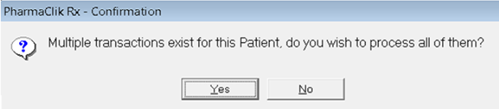
- Select Yes to process all transactions part of the bundle. A New Prescription window opens.
- If No is selected, only the transaction highlighted in step 1 opens in the New Prescription window.
The transactions display in the New Prescription window in the following order:
- Rx Response - Denied
- Rx Response - Under Review
- Rx Response - Approved with Changes
- Rx Response - Approved
- Authorization Request
- New Rx Fill Request
- Select the navigation arrows
 to move between the different transactions.
to move between the different transactions. - Process the transactions as usual.
Note: Cancel Rx Requests cannot be processed as part of a bundle. To learn more, see Cancelling an Rx Request from a Prescriber.